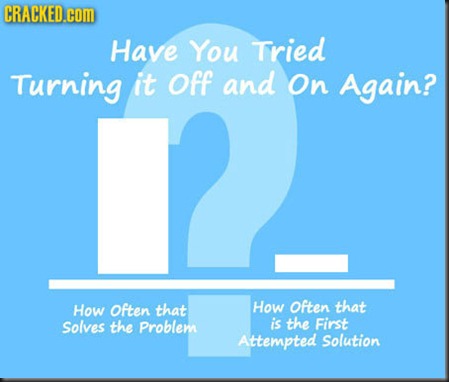Thursday, October 2, 2014
"Security" software that violates all security principles, being given out by cops
https://www.eff.org/deeplinks/2014/09/computercop-dangerous-internet-safety-software-hundreds-police-agencies
This stuff, if installed, will literally record every single thing you type (and that means passwords and usernames), and send them UNENCRYPTED across the internet to who-knows where.
There are several agencies in many states that are sending this out. Don't fall for it. If somebody offers this to you for free - take it - then BURN THE DISC. Agencies are paying for it, so make them spend their money on nothing.
The software is supposed to protect kids, but it actually endangers them to exposing activities, login information, etc. And, if I were to be an attacker, I could see all this EXTREMELY EASILY with nothing more than a wi-fi enabled laptop.
Here is a link to a list of agencies in many states that have been known to either buy many copies, or even to distribute them.
https://www.eff.org/pages/whos-giving-out-computercop
Wednesday, May 8, 2013
PC Cleaning Apps, Scams, and speeding up your PC on your own
Here's the article:
http://www.howtogeek.com/162683/pc-cleaning-apps-are-a-scam-heres-why-and-how-to-speed-up-your-pc/?utm_source=newsletter&utm_medium=email&utm_campaign=080513
So there ya go. Those paid apps are next to worthless, if not outright malicious, and do next to nothing for your computer. I've used CCleaner for years in my PCs, my clients' PCs, and have had no issues. And CCleaner's registry cleaner includes a backup option (which is on, by default), so you can undo any registry deletions you may perform, just in case the system becomes unstable.
Monday, February 25, 2013
What does the signal strength REALLY mean?
So I take a lot of calls on network issues, specifically about laptops connecting to wireless networks.
The common misconception is that signal strength equals speed. While signal strength is, indeed, a factor, it’s not the only factor nor even a major one. Signal strength is an indicator of one items – strength from your laptop/mobile device/PC/macbook to your wireless router. That’s it. Not to the internet, not to your work website, not to Google, not to ticketmaster.com, nothing.
You see, when you connect to the Internet, you’re not connecting directly to the website. You connect to your router, which connect to your modem, which connects to a backbone line, which connects to another (very high powered) router, which connects to another one, and another one, and then maybe your intended site/server. Each “hop” of this transmission takes time to jump from each step to the next, and then any information coming back takes a similar path to come back
Huh?
That means your computer sends a request to a website or other server, then that server sends back the information you requested (web page, file download, video feed, etc.). So each connection is a two-way street, encompassing at least five different sub-connections, all taking their sweet time.
So what does this have to do with signal strength, JR?
Not much, and that’s the point.
As I said above, signal strength is what people use as an argument for “my internet connection should be blazing fast”. They think that since they have four or five bars, they should have instant connection to anywhere in the world, and that’s simply not true.
It only means you have a strong (not necessarily fast) connection to your router. After that, the signal strength means nothing.
So what does it means if I have very LOW signal strength?
As I mentioned, signal strength CAN impact your speed, but not in the way you want. If you have a poor connection, indicated by a low signal strength, you can get a very low speed, as the network and your laptop have to compensate for data packets missing, etc.
Okay, so signal strength is important, to a degree. How do I improve strength if I have a low signal?
Well, understand that wi-fi, or wireless networking, is still a radio signal. Have you ever driven your car into a long roadway tunnel, and your radio started getting fuzzy, or just outright not playing at all? That’s called EMI, or “Electromagnetic Interference”. In layman’s terms: stuff that gets in the way of your radio signal.
The same thing happens to wi-fi signals. But because the broadcast strength is MUCH lower than a radio station’s, it’s easier to disrupt wi-fi. That means the metal in your walls, the wires running through them, the concrete foundation, nearby electrical appliances (TV, anyone?) can all have an impact on your router’s wireless transmissions.
So keep your wireless router away from appliances, and out of the basement. If you need wireless on more than one floor, there are ways to use TWO wireless routers or access points (APs) to cover more area.
So, what can I do if I have great signal strength, but have very slow internet?
First off, determine if it’s ALL sites that are slow, or just one or two. If the latter, it’s probably something to do with an internet backbone router, or the website’s server. In all of these cases, there’s precious little you can do about it. The items you need to troubleshoot are not in your control, and may not be in the control of the website’s owner. You can call them to see if they have issues, but if they find nothing problematic on their end, chances are you’ll have to wait until the Internet fixes itself (which it does have this ability to do).
If it’s ALL websites that are problematic, then call your ISP (Internet Service Provider). They can check for signal to your building, see if an outage is going on, etc. They can guide you through some troubleshooting, or send a tech out if it’s necessary.
Conclusion
There’s a lot that is affected by wireless signal strength, but it’s not the end-all-be-all of network speed. I’ll cover troubleshooting connection speeds in another post, so stay tuned!
Monday, December 17, 2012
Why all the big hubub about passwords?
Okay, so that's Social Engineering. What about the title of this post (Passwords)?
What makes a strong password?
- Upper case letters (A-Z)
- Lower case letters (a-z)
- Numbers (0-9)
- Special Characters (@, #, !, &, *, and so on...)
What other items should I avoid when making a password?
- Password4
- Password9
- Password99
- P@ssword1
- <usersname>1
- <companysname>1
- <dogsname>1
- Poiuytrewq1
- pl,okmijn
Okay, so what can we do to get a strong, but memorable password?
So if I choose a nonsense phrase as my password (er...sorry, passphrase), why do I need to change it periodically?
But with that huge 25-GPU machine you mentioned earlier, doesn't that make all this pointless?
Tuesday, December 11, 2012
How To Ask For Help From Techies...
...and nearly any other group of experts on a particularly involved topic.
NOTE: I tried to do a TL;DR version, but with the commentary, it was almost as long as the original article. I STRONGLY suggest you read the entire article linked.
(Note: reposted here in accordance with author's policy)
Friday, December 7, 2012
10 things your IT guy wants you to know…
Original is posted here. Re-posted with permission from the author.
A great list of some things we all wished our users knew.
1. Don’t argue with me.
If you come to me to ask technical questions, please don’t argue when you don’t like my answer. If you think you know more about what you’re asking than I do, then why even ask? On that same note, if I am arguing with you, it’s because I’m certain that I am correct; otherwise I’d just tell you “I don’t know” or perhaps point you somewhere that you could look it up. We don’t argue just for the sake of arguing.
2. If you say you’re an idiot for doing something, I’ll likely agree.
When you start a conversation by insulting yourself (e.g. “I’m such an idiot”), you will not make me laugh or feel sorry for you; all you will succeed in doing is reminding me that yes, you are, indeed, an idiot, and that I’m going to hate having to talk to you. Trust me, you don’t want to start out this way.
3. Don’t lie about what you did, we’ll find out anyway.
We’re okay with you making mistakes; fixing them is part of our job. We are NOT, however, okay with you lying to us about a mistake that you made. It just makes it that much harder to resolve and thus makes our job more difficult. Be honest and we’ll get the problem fixed and both of us can continue on with our business. Lying to us and, therefore, costing us twice as much of our time will not win you any brownie points with IT.
4. IT might be awesome and powerful, but even we have limitations.
There is no magic “Fix it” button. Everything takes some amount of work to fix, and not everything is worth fixing or — gasp! — even possible to fix. If I tell you that you’re going to have to re-do a document that you accidentally deleted two months ago, please don’t get mad at ME. I’m not ignoring your problem and it’s not that I don’t like you, we just can’t always fix everything.
5. Don’t cry wolf.
Not everything you ask us to do is “urgent”. In fact, by marking things as “urgent” every time, you’ll almost certainly ensure that we treat none of it as a priority.
6. It’s pretty likely you don’t have the most important job.
You are not the only one who needs help, and you usually don’t have the most urgent issue. Give us some time to get to your problem; it will get fixed.
7. Like an elevator button, we won’t come to you faster if you keep pushing ours.
E-mailing us several times about the same issue is not only unnecessary, it’s highly annoying as well. We record issues in a database so that we don’t lose track of them (remember how we ask that you create a ticket? That’s why.) We will typically respond as soon as we have a useful update to make. If your problem is urgent, please do let us know (but see number five).
8. Email me, we’ve got 5 devices that tell us when we get a new email. However, many of us still only have one that tells us when you left a voicemail.
Yes, we prefer e-mail over phone calls. It has nothing to do with being friendly or anti-social, it’s about efficiency. It is much faster and easier for us to list out a set of questions that we need answers to than it is for us to call and ask you them one by one. You can find the answers at your leisure and, while we’re waiting, we can work on other problems.
9. Don’t cry.
We may, at times, seem blunt and rude. It’s not that we mean to, we just don’t have the time to sugar coat things for you. We assume that we are both adults and can handle the reality of a problem. If you did something wrong, don’t be surprised when we tell you. We don’t care that it was a mistake because, honestly, it makes no difference to us. Please don’t take it personal, we just don’t want it to happen again.
10. We can do most, if not more than the things you think we can do, but we don’t because we don’t really care.
Finally, yes, I can read your e-mail, yes, I can see what web pages you look at while you’re at work, yes, I can access every file on your work computer, and yes, I can tell if you are chatting with people on instant messenger (and can read what you’re typing, as well). But no, we don’t do it. It’s highly unethical and, perhaps more importantly, you really aren’t that interesting. Unless I am instructed to specifically monitor or investigate your actions, I don’t do it. There really are much more interesting things on the Internet than you.
JR’s Commentary:
This was a good read, and is still relevant to today’s IT world. Yes, the above post is pompous and arrogant. But it’s also the product of YEARS of mistreatment by end users. Too many times we’re treated as servants or “lesser positions”. We are co-workers in most cases, and deserve to be treated thusly.
Now, if you’re a customer who’s paying money to have somebody fix your personal computer – then, by all means, stand your ground. But don’t be rude about it, and be sure they CAN fix it, and that it’s not your fault. It’s not just a joke that most computer issues are brought on by what we as users do to them, not because “it just stopped working right”.
I want to bring special light to #3. It is a VERY well known (and, unfortunately, deserved) case that “users always lie”. No, none of us are so naïve to believe that every single user will lie every single time. The problem is that users will frequently leave out important information (“The PC won’t work because I left my power cable at home three weeks ago”), or that they will lie outright to try to avoid looking stupid (“No, of course I didn’t do anything to it whatsoever. You guys in IT are the last ones that touched it six months ago”). The first issue is annoying, because it takes a LOT longer to find out what the real issue is. The second makes us mad, and makes everything else you tell us suspect – do you really expect us to believe that you didn’t work on your computer AT ALL for the last six weeks/months? No, you did something to your PC. Don’t try to tell us you did nothing.
If you tell the truth on how you screwed up, we actually won’t be mad at all! In fact, we’d feel refreshed at the change of pace, fix the issue, and move on to the next ticket; end of story. If you try to hold on to the lie, you wind up becoming somebody we despise, and you’re suddenly a story we tell on sites like Faildesk.net, Reddit, Clients From Hell, etc. Don’t be that guy/gal.
Wednesday, December 5, 2012
11 Reasons Your IT Guy Might Just Despise You
Originally posted here. Re-posted with permission from author.
Don’t get me wrong. I like to help folks out – but its the users that don’t really think before they call us that get me. Somewhat on the heels of “10 things your IT guy wants you to know,” I present to you some pet peeves I’ve experienced personally.
11. You get pissed off and hang up on IT because they asked you to “open a ticket” because they were already busy with something and didn’t want to forget what it was you called about.
10. You keep asking IT “when is the server going to be up,” but instead only delaying the server repair by doing this every 5 minutes because you have a report to get out. You’re acting like a pop-up ad. Stop it.
9. You ask IT to train everyone on how to use the calendaring system, but you don’t show up to training because you don’t know how to use the calendaring system; making you by far the worst offender.
8. You can’t find your battery for your laptop and blame IT because they “never gave you one.”
7. You keep submitting tickets to IT asking for “more coffee” or alerting them that “a customer threw up in the lobby.”
6. You submit tickets with information like “Computer not working” or “Internet is broken” with no additional details. Thanks.
5. You complain about how your “monitor doesn’t look right” and how “IT always messes up your computer” after they came in and completely restored your system because you infected your computer with a virus…this occurring AFTER being explicitly told “NOT to open that attachment” in yesterday’s email.
4. You keep figuring out ways of removing administrative privileges from your computer because you “don’t trust anyone.”
3. You complain your “laptop NEVER works right” as you drop it on IT’s desk from a height of 2 feet, when in fact the wireless switch was turned off. By you.
2. You call IT to “do you a favor” and figure out how to work your way around the web filter so you can shop for Victoria’s Secret merchandise during work hours.
1. You call IT for an emergency on Christmas because you can’t get your son’s iPod connected to your wireless network.
My commentary:
The above was written by somebody on Faildesk.net by an IT technician. While it is written quite angrily, and not very friendly to end users. However, end users need to take away a few things from this: you should work WITH your IT support, instead of trying to get them to work FOR you. We’re not servants, we’re co-workers. And just like most of you, we’re experts; just not experts in the same fields you are. With that in mind: I’m going to make a slightly-less-angry commentary on each of the above points.
#11 – We ask you to open a ticket for a couple of reasons. First and foremost, so we don’t forget what we’re working on. The idea that “we work on one thing until it’s done” is simply not possible in our field. Computer move fast, and break just as fast. The only way to tackle one problem at a time is to have one technician FOR EACH MACHINE – period. That means if there are 2,500 computers in your company, you would need an IT staff of 2,500 technicians. That’s just not going to happen. Also, by having a ticketing system, we have an area we can document steps taken so far (to avoid duplicating steps we’d already tried). It also allows us to use your issue, and its resolutions, to solve future issues of the same type.
#10 – Trust me, we KNOW you need your problem solved. You don’t need to keep asking when it will be resolved. If you are asking the helpdesk or technician several times when it will be back up, they have to stop working and answer your call/visit/email, and respond. Sure, that might be two minutes, but if it’s a major system outage, you can be sure you’re not the only one asking. Take a few hundred of these calls, and that can effectively paralyze the resolution. The other alternative? Ignore the requests for updates, and that means there’s a few hundred users out there who complain that “IT is ignoring them”. Don’t be a part of the problem; Report the issue and let us do our job so you can eventually do yours.
#9 – This one’s a little far fetched, but does happen. It’s one of the main reasons I posted Monday’s post about researching your own answers. If we just give people the answers, they rarely learn the answer; they instead learn to rely on asking IT for how to use the computer.
#8 – For some strange reason, IT is blamed for all problems with electronics. I don’t get it. But trust me, we are very unappreciative when users blame us for losing items that were checked out to somebody else. All too often, a laptop will be checked out to a user, who claims they never received a batter/charger/case/mouse when we gave it to them. If that were true, the appropriate time to bring it up is RIGHT AWAY. Before you even walk away from picking it up. Not months later.
#7 – This is a particular annoyance to IT. We are not “The Help Desk”. We are “The IT Helpdesk”. Too many people think we “help” on all issues – period. We’re IT. We’re not electricians, remodelers, suppliers, accountants, HR reps, janitors, or anything else. We are IT professionals – we help with Information Technology concerns – PCs and related equipment. If you’re annoyed that you have to dial yet another phone number to get your issue resolved, you need to remember that it was your fault – YOU called the wrong number, not us. Generally, we’ll try to be helpful and let you know where you need to call, but don’t expect us to do it for you.
#6 – This was addressed with a huge amount of detail on last Monday’s post. In short, when you submit a ticket (either through a web portal, or through email), you need to keep subject concise, relevant, and helpful. They should provide a modicum of information actually relevant to your question, but not so detailed that you can’t get it all in the subject line (details are put in the message body). Also, please be sure that it gives us an idea of what the actual problem is. Subjects of “PC not working” (why isn’t it working? How isn’t it working?) will often get ignored, deleted, or deferred. A subject line of “PC will not power on – power is plugged in” is succinct, helpful, and starts with the fact that you did at least the most rudimentary troubleshooting (if you did more, put it in the message body). See last Monday’s post for way more helpful detail and suggestions.
#5 – This is actually a couple of points. Keep in mind that the idea of “IT always messes up your computer” is more likely the case that we didn’t restore it to exactly the same situation in which we received it. Keep in mind that if we did that, that means we restored it in exactly the same problem-ridden situation in which you gave it to us. We have to return it to a fairly generic state, without all your customizations and pretty desktop and desktop icons arranged in the specific way. We’ll keep what we can, but that’s not always possible.
#5a – The other issue here is when users do what we quite specifically told them NOT to do. I’ve had MANY times where I told a user to stop trying to log in (because her account was continuously being locked out), while I was doing something on the server. If we ask you to not do something, we really do mean it. If you do that action, then you either don’t respect our expertise enough to listen (why are you calling us, then?), or weren’t listening to what we were saying (why are you calling us, then?). If you don’t think what we said is right (we can get it wrong, too!), then either research the issue yourself (see last Monday’s post), or seek out another IT pro to help (like seeking a 2nd opinion from a doctor’s office).
#4 – If you are the type that can’t trust your internal IT support, then don’t try to lock them out. Simply don’t put your private information on your PC. If that means you are so distrustful that you can’t work on your computer at all – then quit your job. Really. That’s company computer hardware, not yours. This is one of the reasons IT departments don’t like giving local admin rights to users.
#3 – This is a case where people blame IT for everything (see #5, above), but people won’t take responsibility for their own actions. They throw their computers around (HUGE NO-NO!!), don’t check for solutions to resolve their own issues, and jump immediately to blaming IT. You must be ready to take responsibility for your own work, your own actions, and the equipment assigned to you.
#2 – Asking for IT to work around policies and safeguards is problematic, at best. You know how that notice says your have no right to privacy? Well, we in IT have even LESS privacy than you. So when we pull back that part of the firewall to let you visit a non-work related site, our bosses know who’s done it. And we risk our jobs to let you risk yours. So don’t ask us to do it. If you’re not sure if it’s against policy, then ask! We’re happy to let you know we can’t fulfill it (though, we won’t like telling you, for the same reason you won’t like to hear the answer). If you feel that the policy should be changed, yelling at IT isn’t the answer. Put a request in through management; it usually takes a very senior-level manager (Think, “C-level”) to change IT policies.
#1 – This is the fastest way to get on an IT pro’s bad side. Think to yourself, would you work for free? Would you come into work on your day off, for no pay, with no warning, and be happy about it? If you would do so, then you are a SUPER RARE PERSON that has an unrealistic view on life. Most doctors don’t like to be called on their home phone by patients asking about this sudden cough they have. Few mechanics will work on your car for free in their own garage. Accountants aren’t likely to work on your taxes at your house at 11:45pm on April 15th, for free.
#1, cont. – For some reason, IT is looked at like we should help everybody with their PC issues. Our society doesn’t look at other professions like this – why do we treat IT like it? We have bills to pay; we have rent to make; we have groceries to buy. We’re not able to pay that in favors. If we do all IT work for free, we have to find another income source, which takes time away from us to work on your issue anyway, and makes it less likely for us to keep up with the latest software/technology.
Monday, October 15, 2012
Monday – Backups and You
Okay, so today’s topic is backups, and how they apply to you.
What is a backup?
First off, let’s discuss what a backup is NOT. A backup is NOT another copy of the file on the same disk. This throws a lot of people off. Sure, a tech might make a 2nd copy of a file they are working with to ensure they have a quick restoration option, but it’s not a true backup, regardless of what it seems.
A backup is a copy of a folder, file, database, or system that exists entirely on a separate physical device. That last part is KEY. In order for a backup to be a backup, it cannot be on the same piece of hardware. I can’t re-iterate this enough. It must exist on another drive, such as another hard drive (internal or external), a flash drive, a CD/DVD, a server file share, or even in a cloud backup like Google Drive or Microsoft’s Skydrive.
“Why, JR? If it’s a second copy, why isn’t it a backup if it’s on the same drive?” – Good question, Reader. And the answer lies in disaster recovery.
Disaster Recovery
Disaster Recovery is, as the name implies, recovery from a disaster. But in the scope of our conversation today, we’re referring to disasters to computer components and peripherals. Disaster Recovery can be quite expensive and time consuming, or quick, easy and cheap. Which method you need or take advantage of is up to you.
Disasters come in all forms in relation to computer equipment: fire, dropping, electrical shock (including static discharge), water, and yes…user stupidity. Don’t deny it – every single person who’s used a computer has been guilty of it at some point. The trick is admitting it to themselves, and learning from the experience, instead of lying about it just to save face.
Backup Option #1: A Separate Hard Drive
There are two types of hard drives, internal and external. An internal hard drive is analogous to the C: drive we’re all starting to be familiar with. But it is a physically separate hard drive – just installed inside your computer’s tower. This is frequently (but not always) given the designation of F: drive, though the letters mean pretty much nothing at this stage.
An external hard drive is basically the same thing, but outside your tower. Probably connected by a USB cable, network cable, eSATA cable, or Firewire (more on the specifics of these connection technologies later). It’s a separate physical device, and is thus a prime candidate for use as a backup media.
Some external hard drives come with software to perform backups, but Windows 7 has its own backup option in the Control Panel:
You can backup either specific folders (such as your My Documents and My Music folders, for example), or you can backup your entire system. Just remember that you can only restore what you backup. So if you only backup a couple of folders, you can only restore those same couple of folders.
Backup Option #2: Backup to a server
This is usually only an option in companies that employ file servers (which most mid- and large-size companies do), or in the cases of home users that set up a home server. Most home users do not, as it’s usually more economical to use an external hard drive.
In these cases, a section of the server is set aside for each user, or group of users, for them to save files to. These server-hosted files are backed up (if the sysadmin has any sense) periodically, with frequency determined by use and criticality of the files on the server. Setting up the backup frequency, location and duration (and the recovery thereof) is determined and managed by the sysadmin(s). So in setting this up, if you’re using company equipment and servers, is usually already done for you. If using a home-based file server, talk to whoever controls the server.
Backup Option #3: Cloud-Based Backup
In the past couple of years, a number of cloud-based file backup options have emerged:
Why you should care about all this
Your IT can only do so much, so you need to keep in mind what your role is in all this. If you do not take the necessary steps to protect your own data, then it can (and eventually will) be lost forever. It is YOUR responsibility to protect your data, not your IT support. But they can give you the tools to protect yourself.
If you keep all your files on your own PC (frequently referred to as the “C: Drive”), then you need to create a 2nd copy on another drive. Remember above where I said that a backup must be at least two separate copies on two separate devices? Well, your C: Drive is one device. You need to put the 2nd copy on another drive.
Your IT support may give you a “home” drive or a network drive assigned to you. These are on a server, and are not on your PC. That meets the 2nd device rule if you save a copy on there. And most companies will back that server drive on yet another media, making a THIRD (or even more) copy.
There are other network folders, often referred to as “shared folders”, which are in essence identical to the home drive described above, except that they are accessible by more people.
So YOUR job in this role is to make sure you save a copy of any important/critical files in this fashion. IT cannot make you (well, they can, but that causes other problems in most companies). If you are a laptop user at work (or even home), this is ESPECIALLY important, and even has less possibility to have IT automate any backup of files.
JR, you harped on our role in backups. Why?
Because I still take calls and tickets from users who did no backups, and then accidentally delete one or make changes and saved them without thinking. And invariably, they ask if I can restore a backup of a file. I would ask where the file was originally saved, and they might say “the ‘My Documents’” folder (a folder on the aforementioned C: Drive). I ask if they made a backup, because we don’t/can’t backup files on everybody’s C: Drive.
They would say no, they expected us to do the backup. Wrong. We provide the tools, but if the USER doesn’t use them, then the end result is nothing gets done.
You see, IT is a toolbag. A bag of tools. We don’t do your job. We make your job possible, easier, more efficient, more accurate. We do not do it for you. If we did your job for you, we wouldn’t need you, now would we?
Wednesday, September 12, 2012
Wednesday’s Windows Tips - Texter
So a friend I used to work with (we’ll call him “Kenneth”) first turned me on to Texter. You see, at the time, I was working as a phone-based helpdesk analyst, and our ticketing system was fairly complex. Because of its complexity, a call was 3 minutes, minimum. That meant even if we could solve the problem in 20 seconds, it took 3 minutes to fill out all the details in the ticket.
Then it got worse (or better, depending on who you asked) when our management decided to standardize our note detail formatting (for the record, believe it or not, I’m actually in the “better” category). So all notes had to look the same format, to ensure proper documentation. Later posts will show why I’m such a documentation whore, especially when it comes to computers.
This is why Texter became such a boon to us at the helpdesk. It shortened our typing by A LOT.
Installation
So installation was super easy. I downloaded the executable installer from Lifehacker’s site, and ran the EXE. The entire installation is two or three windows, tops – depending on your UAC settings (If you do not know what UAC is, then assume it’s ON, and you will have three windows).
So my first window (not pictured) was the UAC window, and I clicked “Allow”. Then, my second window simply asked where I wanted to install the program:
I’m not a fan of changing default install locations, as that tends to cause problems later on, so I clicked “Install”. That presented me with the final window:
Yup, that’s it. The entire process took about 12 seconds, from start to finish. We’ll actually spend more time configuring the program, but that’s an ongoing process, as you’ll soon find out.
Configuration
So the program is minimized to the System Tray (or, if you prefer, the Notification Area) as a standard. So I pull up the hidden icons, and find the Texter icon:
Notice it uses the LifeHacker icon. That’s because this program was released for LifeHacker’s distribution by Adam Pash. But what we’re concerned with is creating “hotstrings”, or short typing bits that turn into longer bits.
Wait…what? Don’t worry, I’ll explain.
Once I’ve right-clicked on the icon in the System Tray, I’m presented with some options. For now, I’ll start with Creating a new Hotstring:
So, let’s create my standard closing for this blog, shall we? I want to be able to type in “/close”, and tap the Enter key, and my entire closing should show up. So, to do that, I configure the window thusly:
Now, all I have to do is type “/close” and hit the Enter key, and the entire thing shows up.
There’s a LOT more you can do with this, including creating scripts and the like. You can also use certain symbol combinations to simulate keys like Enter, CTRL, Shift, Tab, etc. The most common are:
| Special Character | Keyboard Equivalent |
| # | Windows Key |
| ! | Alt Key |
| ^ | Control Key (CTRL) |
| + | Shift Key |
Note that these keys only work in the “Script” mode when creating a hotstring. You will need to change the drop-down menu from “Text” to “Script” for these substitutions to work.
And combinations work with these special characters. So, in Lifehacker’s example, ^c would be the same as pressing CTRL-C on your keyboard (the copy command).
Some More Kinda Cool Parts
Texter is also available via a Portable App. That’s right, you can run it from a USB stick without ever installing the software on to the PC you’re working on. This is good for technicians on a user’s PC, who need to do a lot of repetitive typing, or who want to run a script on-the-fly.
The Not-So-Great
I’ve noticed a few quirks with Texter. On my work PC, a few certain cases would cause unexpected behavior to occur. These are very rare, and seem to happen on with specific key sequences. I haven’t run into it in a while, but when I do next time, I’ll be sure to post the specifics here as an update to this post.
Supposedly, there are some compatibility issues (which may or may not the be the cause of the above statement), but per Lifehacker’s latest updates, these should be resolved for Windows 7 users. I’ll have to try out some more testing to let you know, as I haven’t had it installed on my Win7 machine for very long.
When entering dates, there is some dynamic functionality, so one can enter a code to enter the current date. But I haven’t found a way to enter cardinal notation (i.e., “3rd” instead of “3”).
Final Conclusion
I’m very happy with this program, quirks notwithstanding. It’s saved me a LOT of typing, and that helps with repetitive stress injuries and Carpal Tunnel Syndrome. With some playing with the scripting features, one can even figure how to automate entire screens of ticketing systems.
Comments? Questions? Feedback? Please leave a comment in the fields below, or send an email directly to jackrockblc+blog@gmail.com.
And, as always, feel free to spread the word about this blog, and/or share its material on your own site (please post a link back here, if you would be so kind).
Tuesday, September 4, 2012
Troubleshooting Tuesday–Rebooting
Let’s start this lesson with a picture I found along my journeys:
This image is a screen capture of one of my favorite shows, The IT Crowd. While the concept of turning a machine off and on again is very exaggerated in the show, it’s not without a STRONG basis in reality.
Here’s another image to illustrate the point:
This graph is pretty accurate. Turning off your computer and turning it back on again solves probably a good 90% of the issues out there. Why? Because it resets the memory (RAM, if you want to be specific)
Funny thing: helpdesk analyst and desktop technicians all FREQUENTLY field calls where we ask the user if they have rebooted. And the answer is very commonly “yes”, or “of course”. But something you say later on gives us pause for thought. Maybe it’s the tone in your voice. Maybe it’s something you said. Or maybe we just like to verify.
So a lot of people just say they rebooted because they think that’s what we want to hear. While, yes, we want to hear that – it’s because we want you to have actually tried that. And guess what? It’s ridiculously easy to tell if you have or not:
See that part I circled? I used a single command to find that detail. In this example, I haven’t rebooted since 8/20/2012, at 19:10 (that’s 7:10pm). I haven’t rebooted in over two weeks. Maybe it’s time I should, eh?
So if you told us you rebooted, and we find out you haven’t, we now have to distrust everything else you say to us from then on out. We’re also prone to asking you questions that you’d already answered, just to verify the answers.
So PLEASE reboot your PC if you’re having trouble BEFORE calling Tech Support. Even Scott Adams, creator of Dilbert, agrees:

(originally posted at www.dilbert.com)
I can think of only one case where you should NOT reboot to resolve – when you changed or deleted a file and need to get it changed back. In that case, if you are unsure of what to do – FULL STOP. Don’t reboot, don’t save anything, don’t close anything. Call Tech Support, and we’ll guide you through recovery procedures or restoration procedures.
Note that the more you do after the file was changed/deleted, the more likely it is that the file is gone forever.
Questions? Comments? Feedback? Please comment below or email me at jackrockblc+blog@gmail.com.